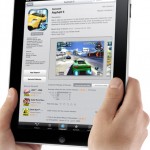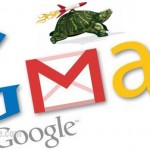Speed Up iOS 7 with Reduce Motion and NoSlowAnimations
If you have upgraded your iPhone or iPad to iOS 7, you’ll notice the newly added parallax effect and animation changes for when you launch apps, switch between apps, bring up the app switching interface, and close apps. While you may enjoy the effects, some people just don’t like it because they think it’s slowing down their iPhone.
Well, it’s not really slowing you down, but it’s just making it seem much slower. It also causes motion sickness. It makes people sick for real. Some claim that it’s giving them headaches, queasiness, and even severe vertigo. The symptom is especially worsen on an iPad due to its larger screen size.
What is Reduce Motion? How does it speed up iOS 7?
Apple reacted to the complaints from those who were having these motion sickness while using their device on iOS 7 by introducing a motion reduction feature called Reduce Motion. This feature can be found under Settings > General > Accessibility > Reduce Motion.
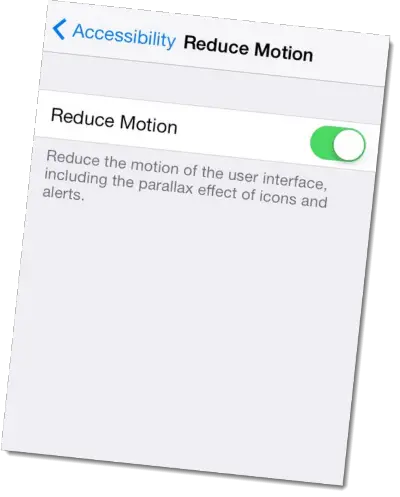
Reduce the motion of the user interface, including the parallax effect of icons and alerts.
By switching it on, you will lose the parallax effects and some animations such as the zooming effect when you open and close an app, switching between apps, and bringing up the app switcher. While your device will be seemingly faster, you will significantly lose some of the core effects of iOS 7. You can also get rid of the motion sickness caused by these fancy effects and animations instead of having to downgrade to iOS 6.
Speed Up iOS7 with NoSlowAnimations
If you’re looking to truly speeding up your iOS 7, look no further and install NoSlowAnimations. NoSlowAnimations is a jailbreak tweak that significantly speeds up the animations in iOS 7. It’s not like the “Reduce Motion” mentioned previously which removes effects and animations, instead it reduces the time of the animations and therefore speeding things up.
NoSlowAnimations is a Cydia tweak which means you need to have a jailbroken device. If you have no idea what’s Cydia or jailbreak, please forget about this and use “Reduce Motion” instead. As how you would install any other cydia tweak, go to Cydia. Search for NoSlowAnimations and install it. Reboot your device. You can find all its settings under “Settings”. Scroll down to the end and you should see NoSlowAnimations. From the option panel, you can adjust how fast you want NoSlowAnimations to speed things up.
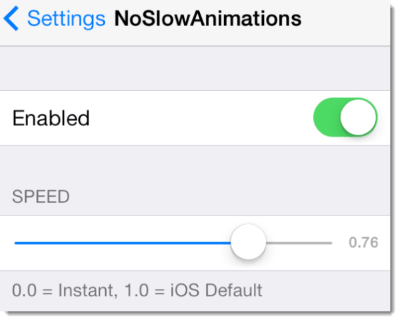
The developer also mentioned that it’s best to enable “Reduce Motion” for best effect. Well, personally speaking, if you have no problem with iOS 7 parallax effect and animations (if it doesn’t make you sick), you might as well just enjoy the awesome effects while letting NoSlowAnimations to do its job. The difference between having reduce motion enabled or disabled while NoSlowAnimations is in duty is very slight. To me, it’s not worth to sacrifice the amazing effects for just a little faster.
How about the good ol’ Accelerate tweak?
If you have previously installed Accelerate (Accelerator) which functions pretty much the same as NoSlowAnimations, you should however try out NoSlowAnimations first. While you may compare it with Accelerate, I personally think that NoSlowAnimation is much more simpler, lightweight, and smoother than Accelerate.
iOS 7, the Reduce Motion feature and NoSlowAnimations are only compatible with iPhone 4, iPhone 4s, iPhone 5, iPhone 5c, iPhone 5s, iPod touch 5th generation, iPad 2, iPad with Retina display, iPad Air and iPad mini. While we think that turning on or installing the above features will not hurt your device, actions such as jailbreaking may still brick your device. You are advised to proceed at your own risk.