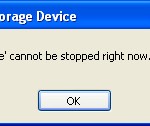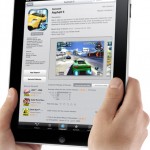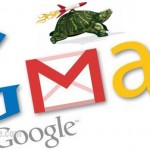Internal External Hard Drive – Rotational Speed, Storage, NAS
Hard drive is one of the most critical component of your computer that stores your operating system, programs, and data. Buying the most appropriate Hard Drive for your system is an important decision.
Before shopping for a hard drive, you must first know why do you need a hard drive and how would you use it.
How to buy a Hard Drive – Rotational Speed
Typical drives spin at 5400rpm (rpm = rotations per minute); better ones spin at 7200rpm ; the fastest drives spin at 10000rpm. However, drives that spin at 7200rpm come with up to 1TB(1000GB) of storage capacity, but drives that spin at 10000rpm come with only up to 150GB.

In fact, the faster the disks spin, the faster the data is read or written. Hard drive that spin slower than 5400rpm can considerably slow down your computer. So when you are buying a hard drive, no matter how would you use it, you should look for one that comes with rotational speed of at least 5400rpm. Otherwise it will just be too slow for your purposes. However, speed of 7200rpm is the most recommended for both internal and external hard drive.
For crazy gamers, if you don’t need much storage capacity, a 10000rpm hard drive is a right choice for you. This boosts up your performance but limits capacity, since most 10000rpm hard drives offer low storage capacity of not more than 150GB.
Buying a Hard Drive – Storage Capacity
Hard drives are currently available in 80GB, 160GB, 250GB, 320GB, 500GB, and 1TB(1000GB) capacities. The storage capacity of drive you buy depends on what you intend to do with it. The most common of these sizes is 250GB, which its capacity is more than enough for you to store your operating systems, applications, documents and several years of emails.

For those who often store or edit digital contents such as videos, musics and photos, a hard drive with higher capacity of 500GB or 1TB is needed, especially if you plan to keep your existing PC for a couple more years.
Please take note that if your desktop PC’s tower has more than two extra drive bays(space that hold your internal hard drives), you should consider buying two 500GB hard drives instead of a single 1TB hard drive. By this way, you can save some money because the price of two 500GB drive is definitely cheaper than a single 1TB premium model. I still prefer to use several smaller drives in your PCs, since even if the entire drive had blown up you would still have your other drives as backup. If you use a single massive drive instead, then you could have a disaster on your hands in the event of a major crash.
Most laptops have room for only one hard drive, so the above method is not applicable for laptop users. Instead, you should go for as much capacity as you can afford for your laptop and buy an external hard drive as a backup media just in case if your internal drive crashes.
For gaming users, if you don’t need too much space, I would suggest you to buy the current fastest hard drive for home users — Western Digital 10,000rpm WD Raptor drives. But this drive is available only in 36GB, 74GB, and 150GB capacities.
If you buy an external drive, it will likely cost a lot more than an internal drive. But an external hard drive has its own advantages. For more information about external hard drives, click here to read.
Network Attached-Storage (NAS) Devices have capacities range from 160GB to 1TB. Currently 1TB NAS device is considered affordable and is recommended since multiple users are likely to fill it relatively quickly. The prices of NAS devices mostly depend on what features they offer, for example some good NAS device offer backup settings, printer server settings and other settings that are well suited for business use, and of course they are far more expensive than a normal one.
How to buy a Hard Drive – Internal, External or Network-Attached Storage?
Before shopping for a hard drive, you must first know how would you use it and decide whether to go internal or external. An internal hard drive is housed within the computer itself, while an external hard drive is attached outside of a computer, requiring seperate housing, cooling system, and power supply.

Internal
You can add additional internal hard drives to your desktop PC if you have space to put it in your tower/casing, but not to your laptop because most of them have space for only one hard drive. Internal hard drives are appropriate for expanding or replacing the storage of your PC.

If you want more storage space for your PC, you should consider adding additional drives to your PC depending on how many drive bays(spaces that hold disk drives) you have in your PC’s tower. If you wish to have a faster hard drive to run your operating system, you can replace your system’s primary C: drive with a newer and better one.
External
Detachable external drives, however, offer a lot of convenience. If your internal drive bays or connections are maxed out, an external drive is the right choice to add additional storage to your system, especially for users whose laptop provides space for only one hard drive.
![]()
You can also connect them to any computer to watch, edit and share your videos or photos wherever you are. An external hard drive is housed in a hard drive enclosure with a cooling fan and a power supply if they are supported. So it can be safely placed anywhere you like if you use it as a backup media.
Network Attached-Storage Device
Network-attached storage (NAS) can be connected directly to a computer network to provide centralized data access and storage to heterogeneous network clients. It can also be placed in a relatively safe location. Using NAS is a simple way to add data storage to all your computers rather than just one.

With NAS, multiple computers are able to access files anytime and do not rely on a host PC for file sharing. You can save money on your electric bill because a power hungry computer or server need not be on 24 hours a day to share files. Network Attached-Storage Device also provides a central place for backup storage.