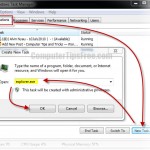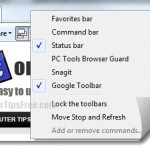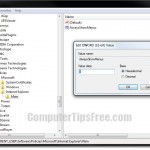Volume Control Icon Missing from Taskbar Windows 8/7/XP
By default, the volume control icon should be located in your taskbar at the bottom right of your windows screen. Well, if your volume control icon is missing or disappeared from taskbar, it could be because of missing registry, programs that accidentally removed the volume control icon, or some virus or spyware infections that removed or hid the general volume control from the system tray in taskbar.
The most recommended solution is to find out what program causes the problem. Try to recall what you’ve done recently before this problem exists, and then look into the causes, remove any program that you remember you’ve installed recently and see if the volume icon comes back. If for some reason, you can’t do that, then try out the following methods. This page was originally made for Windows XP users, but most of the methods should also work for the latest Windows 8, 8.1 and Windows 7.
How to Fix Volume Control Icon Missing from Taskbar Windows 8/7/XP
To enable the display of the Volume control icon in the taskbar, follow the steps below:
- Click Start, and then click Control Panel. (In Windows 8, type control panel from your start screen, Windows will find it for you)
- Double-click Sounds and Audio Devices.
- Click Show volume control on the taskbar / Place volume icon in the task bar.
- Click OK.
![]()
If there’s no such option in anything from the above method, try this:
- Click Start, and then click Control Panel.
- Click Sounds, click Speech, and then click Audio Devices.
- Click Sounds, and then click Audio Devices.
- Click Show volume control on the taskbar / Place volume icon in the task bar.
- Click OK.
If even your audio device has gone missing from the Control Panel, it would be a bad news. It’s probably due to some programs that messed up your Windows registry which require a fix. You may want to try registry easy to find out what causes the problem and fix it. Although there’s no guarantee that it can help fixing this problem, but this software is able to fix all other registry errors in your computer.
Also, do check if your sound driver is properly installed. If it’s not, you will need to re-install it using the driver CD that came along with your sound card or motherboard. To find the correct driver, you will have to first identify your sound card or motherboard’s brand and model. Search for it on the internet with the keyword “driver”, for example, “Gigabyte GA-Z77-HD3 audio drivers”. Once you have found the driver, download and install it and see if the problem persists.
If all the above can’t recover your volume icon, and if there’s no more sound from your computer, your sound card or audio component on your motherboard may be broken and need a replacement. Send it to your local computer repair shop for help.
![]()
Fix 2: Restart Computer – Volume Control Missing
This is from my personal experience with this problem. The volume icon was obviously missing from the notification area. I then tried a reboot and the icon came back. I would say that this is due to one of the processes I didn’t know of that have accidentally stopped the volume control service.
Advanced Fix Registry Errors – Volume Icon Disappeared
This step requires intermediate level of computer skills. We’ll not be responsible for any damages or lost caused by this solution. This method, however, works for some people. If you do not know registry, it’s best not to attempt this method. You may want to use Registry Easy for a complete clean up of your windows registry errors.
- Run “regedit” (Registry Editor)
- Find “iconstreams”
- Delete all registry keys with names “IconStreams” and “PastIconStreams” until “iconstreams” can no longer be found in the registry
- Restart Windows
- Enable the all your missing volume icons using the above method.
Rare Symptom Volume Control Icon Missing/Disappeared from Taskbar
When you try to add the volume control icon to the notification area, you receive the following error message:
Windows cannot display the volume control on the taskbar because the Volume Control program has not been installed. To install it use Add/Remove Programs in Control Panel.
If you are sure that the audio of your system was loud and clear before all these happen, it probably indicates that either your audio driver is corrupted or is missing. You will have to re-install your sound driver for the volume control icon to reappear again. The driver can usually be found from your motherboard driver CD or a sound driver CD if you have a solid sound card. You can also do a Windows Update or search online for your computer’s audio driver.