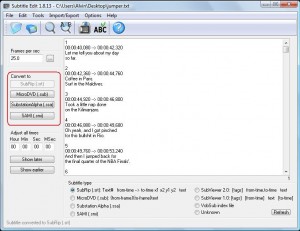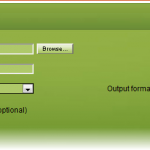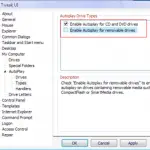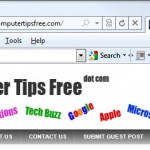How to Edit or Convert Subtitles?
When it comes to adding subtitles to a movie video, there will be time when the subtitle’s timing wouldn’t match and synchronize correctly with the sound or audio of your movie video. However, there are tools and software on the web that you can use to edit, convert, or even changing the timing and delay of the subtitles.
Among all those tools, I recommend Subtitle Edit(SE). This tool can handle SAMI (.smi), SubRip (.srt), MicroDVD (.sub), Substation Alpha(.ssa) and SubViewer formats.
You can edit the texts or adjust the times of a subtitle with just a few simple steps. You can even convert any text file or subtitle file to 4 formats which are SAMI (.smi), SubRip (.srt), MicroDVD (.sub) and Substation Alpha(.ssa).
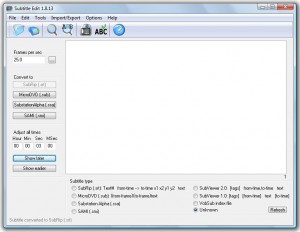
In this tip, we will be showing you the things that you can do with this tool.
– How to edit the times of a subtitle?
– How to convert subtitles from a format to another?
How to edit the times of a subtitle?
- Open Subtitle Edit by double clicking its shortcut icon on dekstop.
- Click the Open button on the top left corner of SE and then select the subtitle file that you want to edit.
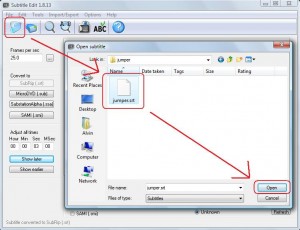
- To adjust the timing of a subtitle, simply use the tools under “Adjust all times” section. For example if your subtitle shows up on the movie 3 seconds before the sound, you should type a value of 3 in the box of Sec and click the Show later button. Your subtitle will then shows up with correct timing.
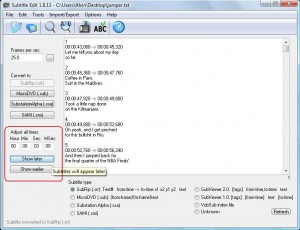
- However, you would not always have the correct prediction of the timing between subtitles and sounds. You can make a smart guess and then make a change. After making changes, you don’t actually need to completely close SE to run the video. You can save it whenever u make changes just with a simple key CTRL+S and run the video with SE opening. If the subtitle is still incorrect and need to make any changes again, just go back to the opened SE and edit your subtitle straight away instead of starting SE all over again.
How to convert subtitles from a format to another?
- Open Subtitle Edit by double clicking its shortcut icon on dekstop.
- Click the Open button on the top left corner of SE and then select the subtitle file that you want to edit.
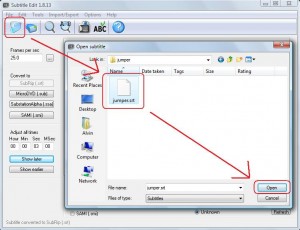
- To convert the subtitle’s file format to another, simply click the button that you want the format to be under Convert to section. Refer image below.