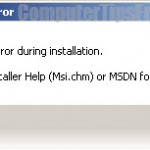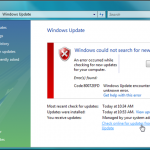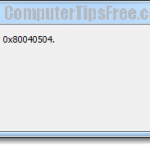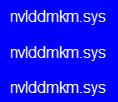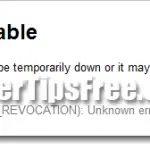Bluestacks Error 25000 Windows 8.1
While we were introducing Bluestacks in a post earlier, we’ve been trying to fix these errors that we met during the installation of Bluestacks App player on our computers. Below are our findings and their respective solutions. While we don’t guarantee that they will fix yours, we will provide as many info as we can. We do not represent Bluestacks nor this website is in any way associated with Bluestacks. If in doubt, please seek help elsewhere.
Bluestacks Error 25000. Doesn’t recognize your Graphic card.
Error 25000. Bluestacks currently doesn’t recognize your graphics card. It is possible your Graphics Drivers may need to be updated. Please update them and try installing again.
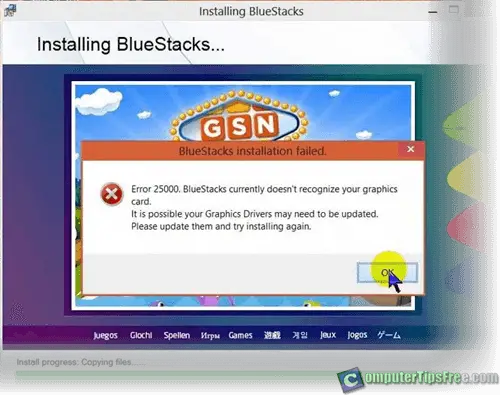
Updating your Graphics Driver
Just as what it says, the first thing to try is to update your Graphic Card’s driver. Go to amd.com if you have an ATI Graphic card; nvidia.com if you have a Nvidia Card; or intel.com if yours is a built-in chip. Don’t rely on Windows Update to update your graphic card’s drive. It’s best to always update it manually. Once updated, try to install Bluestacks again. Also, some have claimed that they fixed it by updating their DirectX. You might as well update your DirectX if it’s not up to date.
Bluestacks requires system that has at least 2GB RAM
If you are sure that your Graphic Card is up to date, the reason of you seeing the message is probably because your system has lesser than 2GB RAM which is the basic requirement to install Bluestacks App Player. In this case, you will probably have to upgrade your system by adding more RAM. Otherwise, try the remaining solutions below.
Use an old version of Bluestacks
We’ve tried installing an old version of Bluestacks we downloaded earlier on one of our machines and it turned out that it works. We don’t know exactly why but we would guess it’s because older version of Bluestacks doesn’t have the RAM requirement of as high as 2GB. It’s harmless to try installing an older version, but make sure you uninstall the current version first. Well, because of some reasons, I can’t put the download links here. You’ll have to Google it yourself.
Rolling back your Graphic driver
Some have reported that rolling back to an older Graphic driver solve the issue. However, we don’t recommend you to do so. But if nothing else works and you are so desperate in trying more methods. You can give this a try. Please do this at your own risk. To rollback your graphic driver to an older version, go to Start, type “Device Manager”, hit enter. From the Device Manager window, click on your GPU. Select Driver Tab and then click on Roll back driver. Stay back and for it to complete itself. Restart your PC when it’s done.
If in case it doesn’t solve the problem, you can re-install the updated driver again by simply downloading it from your GPU manufacturer’s website and install it.
Bluestacks Error Retrieving Information From Server RPC:S-5:AEC-0
The app could not be downloaded due to an error. Error Retrieving Information From Server. [RPC:S-5:AEC-0]
Go to Settings, applications, Google play store, Force Stop, then Clear Data and Cache. Relaunch everything and it should work fine.
If you’ve ever Google about this problem, some of the top results will advise you to clear the data of Google Services Framework, instead of Google Play Store. While doing so can be an extremely bad idea. Read this if you want to know why. I wonder how many of the others who had cleared Google Services Framework when it would have just been fine by clearing only the Play Store data. Just try not to clear your Google Services Framework data if you don’t need to.