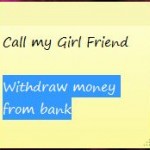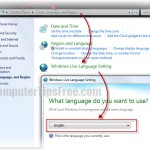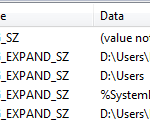How to Change/Increase Font Size in Mozilla Firefox
We read on the internet everyday. It is wise to make sure that the texts we read are in a comfortable font size so we can reduce excessive use of our eyes just to read, especially when your monitor or TV is too further away from you. Here we will show you how to increase font size in mozilla firefox.
If you change the font size in Mozilla Firefox and if the website of which you change its font size may not be ready for extremely huge fonts, and thus some of their designs and alignments can be messing up. But as long as you can read whatever you need, who cares. Just be sure to change it back to default after you have done reading what you need so that the font size won’t mess up other websites that have no problem with font size.
Related posts: How to change font size in Internet Explorer or How to increase font size in Google Chrome.
There are a few ways where you can properly change font size in Mozilla Firefox. Try the first one first and if it doesn’t work, proceed to the next method.
How to Increase Font Size in Firefox by default
- Open Mozilla Firefox.
- Go to Tools from the menu bar and click Options.
- Click on the Content tab, under Fonts and Colors, select your desired font size.
- After you have done reading, change and reset it back to its default so other websites will not be affected.
How to Change Font Size in Firefox such as Facebook
If the the font size has no effect after applying the above method, it could means that the particular website’s fonts is hard-coded and cannot be changed from any third party programs like Mozilla Firefox. Well, what makes Firefox a better browser is that it allows you to even change the hard-coded font to font size of your choice, and override their settings.
To change the font size of web pages which have hard-coded font size, we’ll have to override their font settings.
- Go back to the Content tab, under Fonts and Colors, click the Advanced button.
- Uncheck Allow pages to choose their own fonts, instead of my selections above.
- Select your desired font size for Minimum font size, and then press OK.
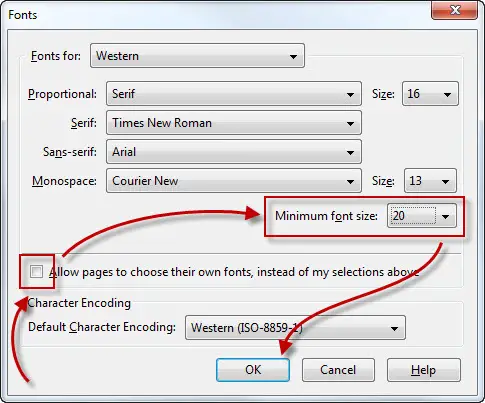
How to Change/Increase Font Size in Firefox | too big or too small
If all the above methods didn’t work, which is very unlikely, there’s still a way where you can increase the font size as well as other objects of the webpage. This trick is rather simple and most people prefer to just use this as to increase the font size in Mozilla Firefox. Since changing the font size didn’t work, you might as well just zoom the entire website. To do so, hold CTRL + press the plus sign (+) or the negative sign (-) to toggle the zooming. If you don’t like to always spam the arrow keys of your keyboard, you can use your mouse for zooming instead. To do so, hold the CTRL key and spin the wheel of your wheel mouse up and down. As you do so the text will either increase or decrease depending on which way you move your wheel.